To get started ICU Moodle (How to log-in)
Japanese >>
1.How to log into ICU Moodle
2.Dashboard
(1)Changing the display language
(2)Access and manage your courses
3.Start editing the course
4.Prepare class content → To publish the course
1.Log into ICU Moodle
You will need an ICU Net ID to log in to Moodle. If you forgot your ID or password, please contact the helpdesk.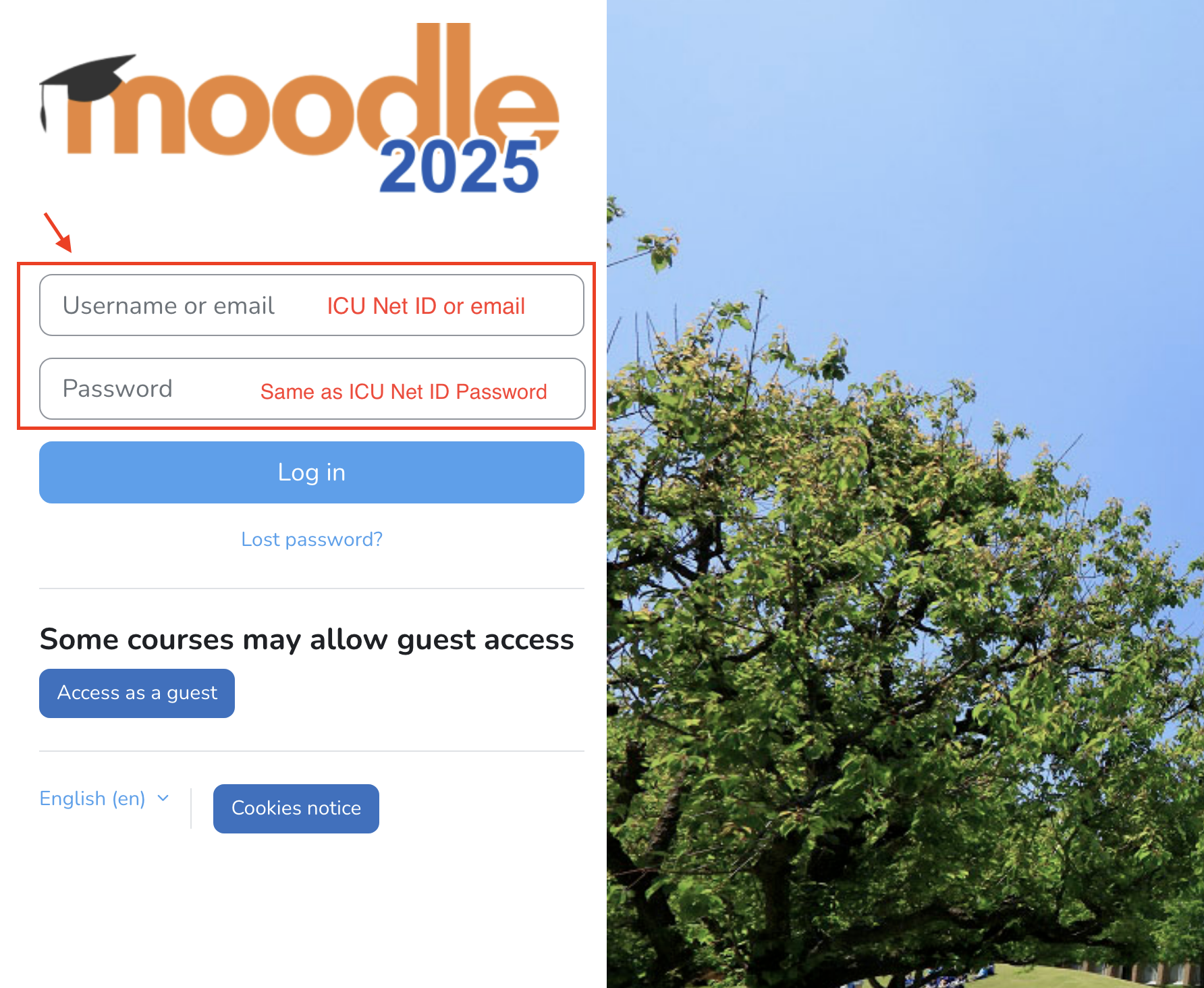
2.Dashboard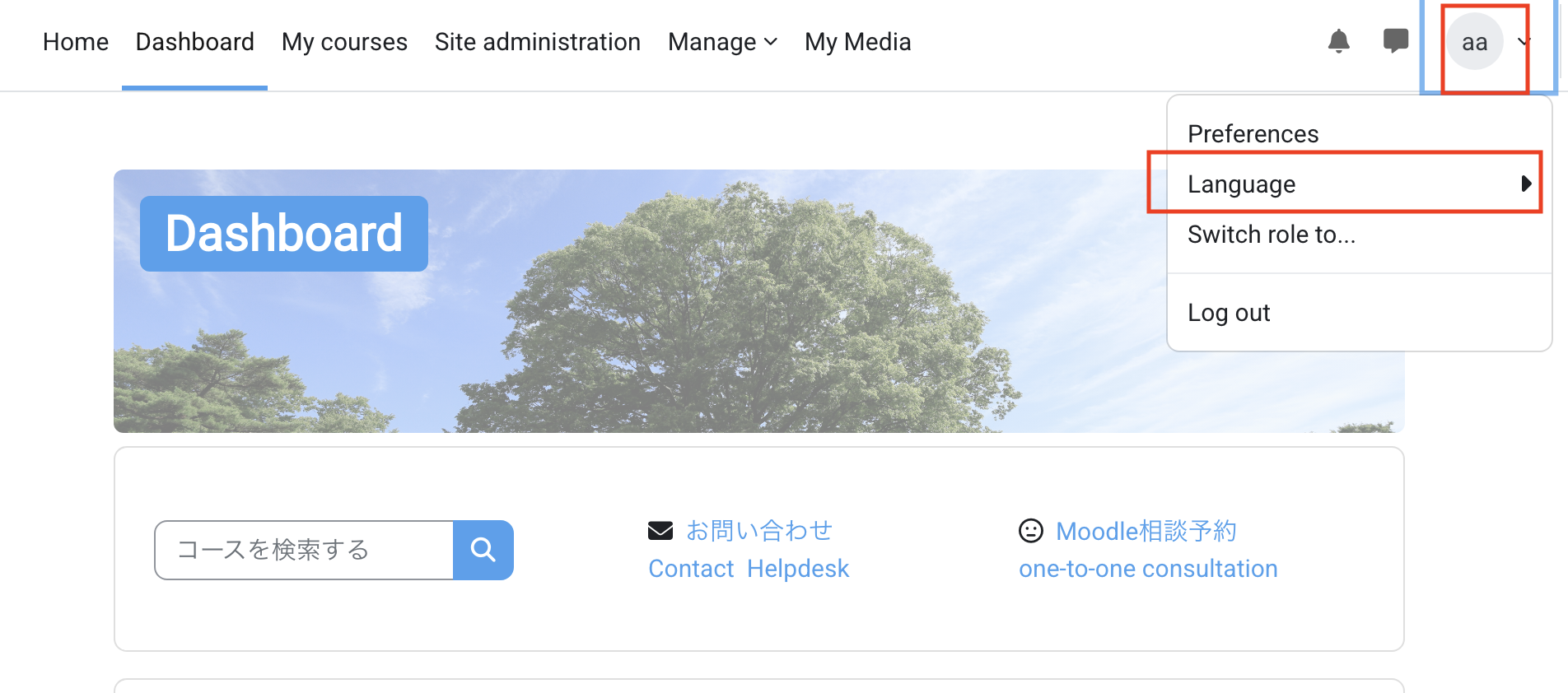
(1) Changing the language display
In the upper right corner of the screen, you can switch the display language between Japanese and English.
(2) My Courses:Access your courses
You can also click on the “My courses” tab at the top of the site, allowing you to search and manage your courses more smoothly. Courses can be sorted and filtered according to “All,” “In Progress,” “Past,” and “Enrolled.” to display the menu.
If you cannnot find your course, please contact the helpdesk.
- Start editing the course contents
Click the Edit Mode bar at the top right to switch to edit mode.Only teachers or TA's with course editing privileges can use this feature.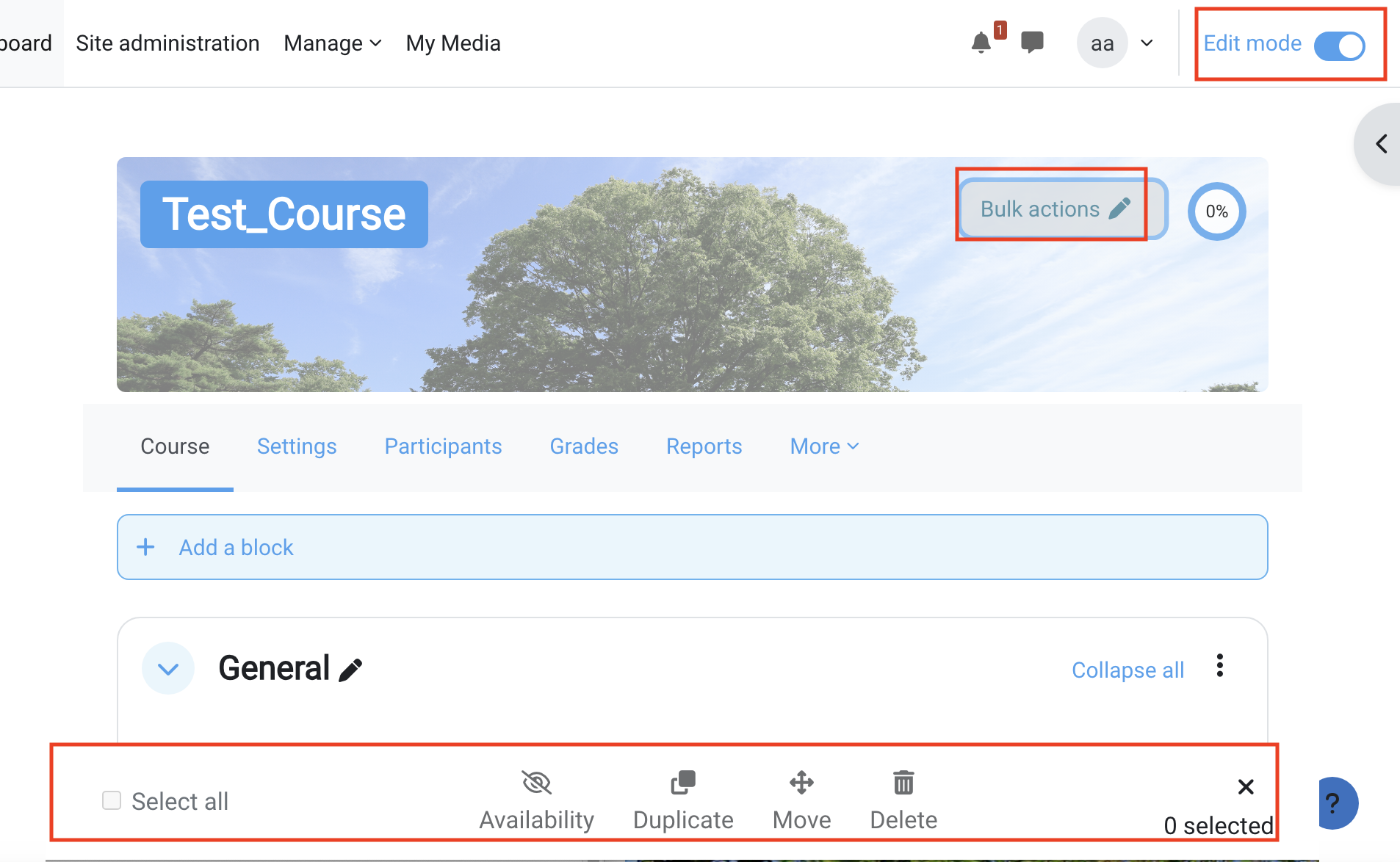
- Click “+Add an activity or resource” at the bottom of each section to add materials.
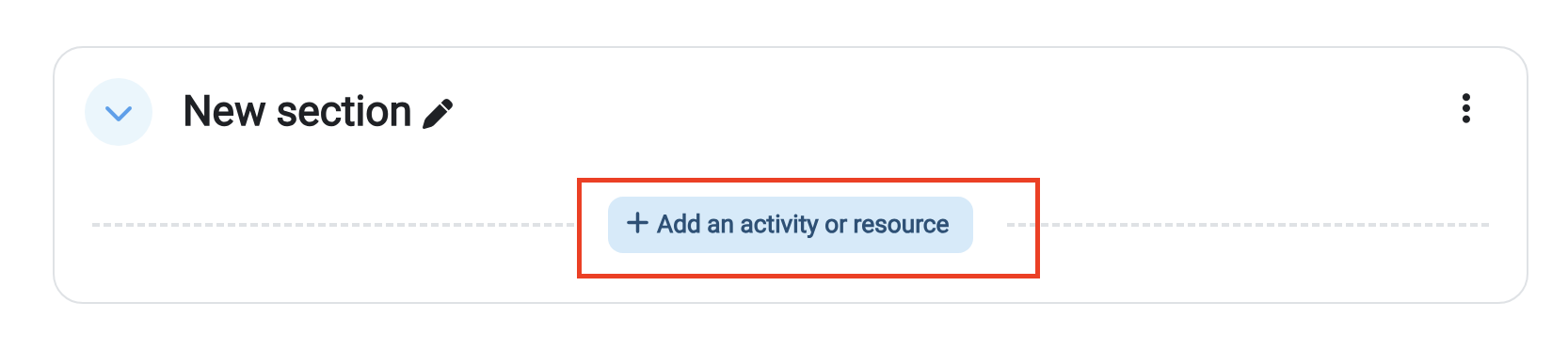
- Contact students (announcements)
- How to set the assignments (Student can submit the File or Online text)
- Edit each section and share learning materials with students.
-
- *You must log in with your ICU Net ID to view the manual. When the Gmail login screen appears, log in with your ICU email address and password.
- >About accessing G Suite (Frequently asked questions here)
- Bulk editing of course content
In edit mode, press “Bulk actions” in the upper right corner and check “Select all” at the bottom to batch edit course content (show/hide, duplicate, move, delete).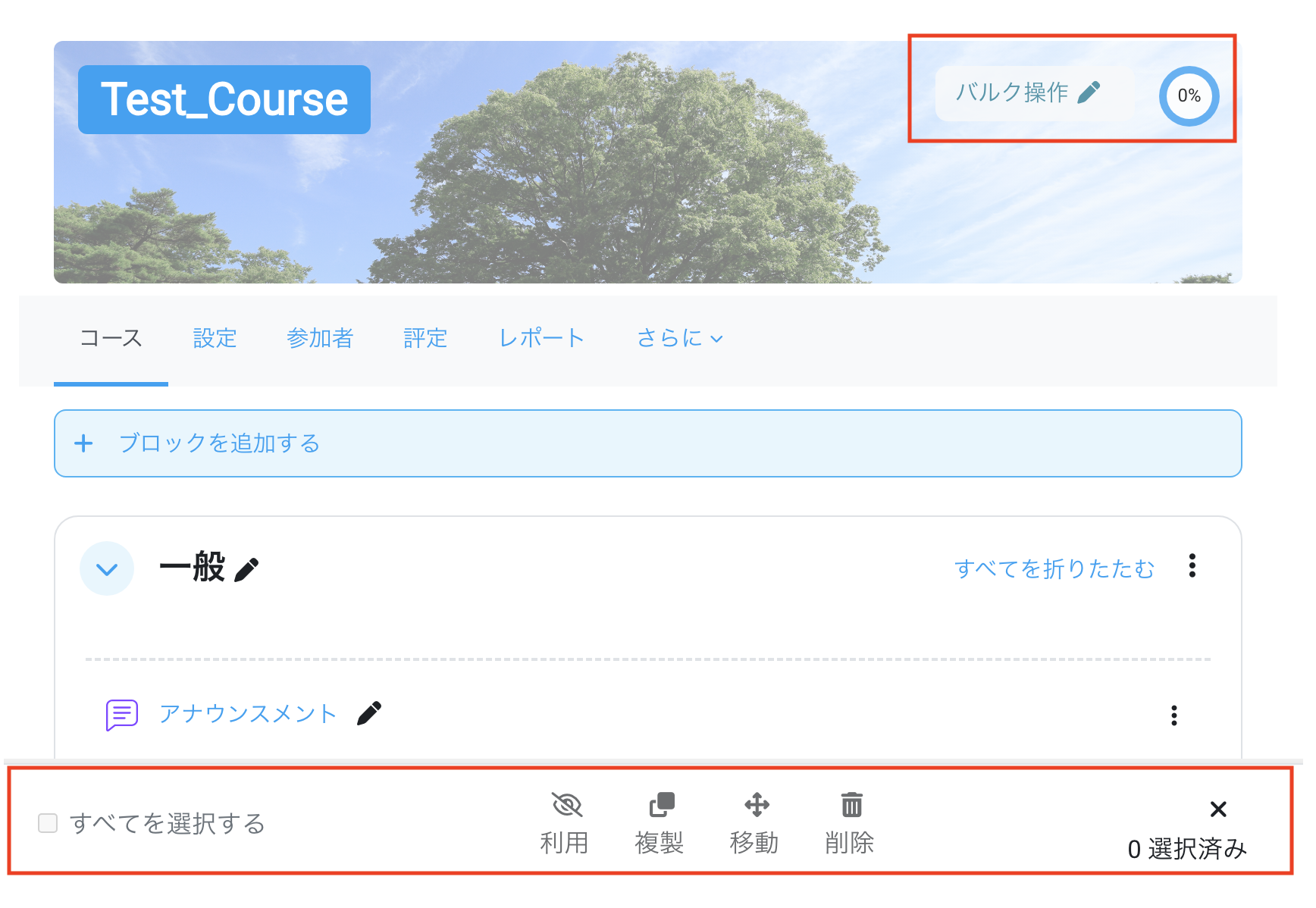
4. Prepare class content → To publish the course
By default, the Moodle page for your course is hidden from students. When the content for the first lecture, you will be able to ensure that you go to the “Edit settings” page and change the “Course visibility” from “Hide” to “Show”.
Please see this content for more information on how to use Moodle in your classes.
・When the Gmail login screen appears, please log in with your ICU email address and password.
> About G Suite access (Click here for FAQ)
[Note: ]Content data on ICU Moodle
A new Moodle will be created and run every academic year to keep the server safe. Data will not be transferred to the new Moodle. (If you wish, we will migrate your content to the new Moodle.)
We recommend that you save your content data on your own PC, etc., not on Moodle. (Manual)

